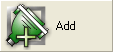 button. “Add client port” window will appear:
button. “Add client port” window will appear:Advanced Virtual COM Port v.2.4 - Help |
1.
Select “Client Ports” tab and click 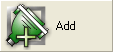 button. “Add client port” window will appear:
button. “Add client port” window will appear:
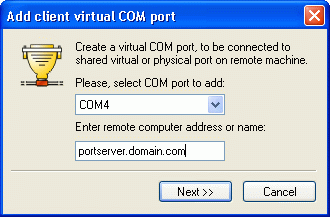
2. Choose the virtual port number you want to be created and connected to the remote shared port.
3. Enter remote computer name, domain name or IP address.
4. Click NEXT button.
5. Now Advanced Virtual COM Port connects to the remote computer to verify the connection and obtain a list of shared COM ports:
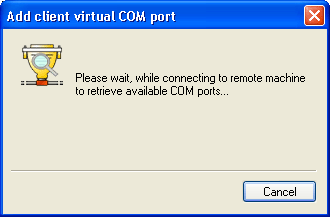
6. On the next window you choose the shared port to which you want to connect to.
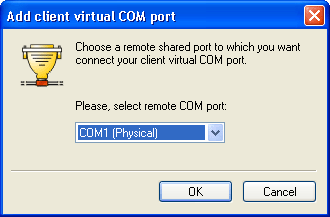
7. Click
OK after you have selected the right port.